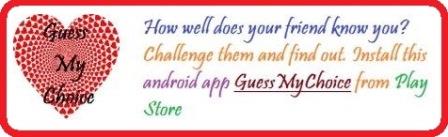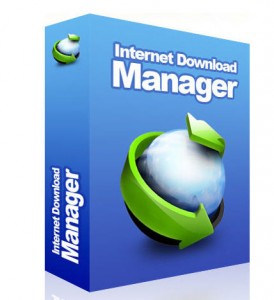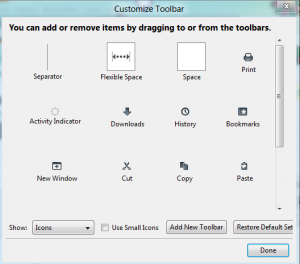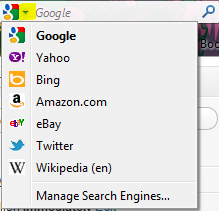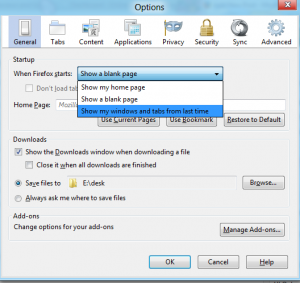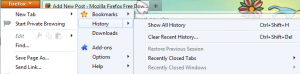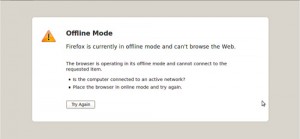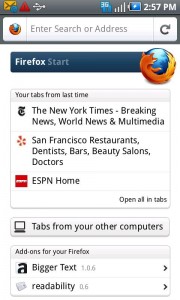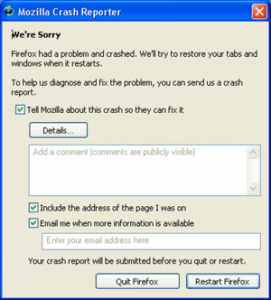Some of the firefox users have reported that their firefox crashes often or stops responding or hangs.. Whatever be the type of problem, it is disturbing, frustrating and maybe critically annoying sometimes. Well, Mozilla Firefox is open source software and whose development is contributed by various smart developers from the world, yet sometimes, there might be a few bugs BUT not always. Actually, users face problem not due to firefox but due to some other reason that they are not probably aware of. Here in this post, I have tried to list all those possible reasons which might cause your firefox to stop responding or hang or crash sometimes and the solutions of those problems.
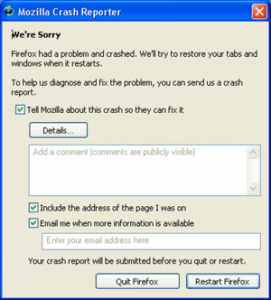
Reasons and Solutions for Mozilla Firefox Crashes, Hangs and Not responding problems :
1. Adobe Flash Player crashing – Sometimes, the adobe flash player crashes on few websites (Note: Adobe flash player is a plugin by Adobe not by Mozilla foundation.) like video websites or websites where intensive and heavy flash scripts are working. In such case, firefox might not respond for few minutes.
Solution : Keep your adobe flash player plugin for firefox up to date. Whenever an update to the flash player is available, just update it outright. When the flash plugin crashes or stops responding, it may pop a dialog box asking your permission to abort the running script, you may hit abort to restore responsiveness then.
2. Low memory but heavy usage – Sometimes, on low resources computers/netbooks/notebooks (which have low ram, low speed processor, etc), when you open many websites simultaneously, the total responsiveness might decrease to a significant degree.
Solution : Don’t open too many tabs at a time especially if you’re on low resources system. Firefox developers team have always been trying to make firefox swift on every kind of system and this has always been one of top concerns and as new versions are released, the same has improved a lot.
3. Faulty Plugins and Addons – Sometimes certain addons or plugins are responsible for firefox crashing. You could easily identify such situation.
Solution: If you installed a new addon and firefox has started crashing after that installation, it is better to remove that addon. Further, if the problem persists, you may want to start firefox safe mode by going to all programs – mozilla firefox – firefox safe mode. This mode loads the mozilla browser without loading any addons. This is particularly useful to diagnose the faulty addons. Further keep your plugins and addons update. To check whether your plugins are up to date or not, follow here . Note:This link only checks your installed plugins for latest version and not your addons.
4. Other Conflicting Programs and Softwares – Sometimes, some other programs which modify or interrupt the normal operation of mozilla firefox browser may result in crashes and hanging problems of firefox or even your whole system.
Solution : If you installed any program of late and firefox crashing problem started after that, then you should remove that software.
5. Antivirus, Internet Security Suite, Firewalls – Sometimes, antivirus softwares or your internet security software blocks firefox from operating as normal either restricting internet access or by changing its process and the environment it needs to run.
Solution: Install and configure antivirus, internet security software and firewall very well. Check their vaults list. Add firefox to the whitelist in these programs. Also, don’t forget to keep your antivirus, antimalware, antispyware, firewall and other internet security softwares updated to the latest definition.
6. Outdated Firefox – New Mozilla firefox versions are rapidly released with several improvements and bug fixes. You might not have the latest version installed.
Solution : Update firefox to latest version.
7. Outdated OS or drivers : Your os be it windows, linux or mac might be outdated or might not have the latest minor and major updates integrated. Even drivers especially graphics driver should be regularly updated to the latest available version. This might be one of the causes in your case for firefox crashing.
Solution : Keep your os up to date.
OTHER TIPS : Clear your downloads list. Restart Computer if firefox doesn’t start after closing it.
Further, you can improve firefox by allowing it to send report in case of firefox crashes.
If you’re still facing problems, just comment here and I’ll try to solve your problems here. Don’t forget to check again later for my reply to your comments.