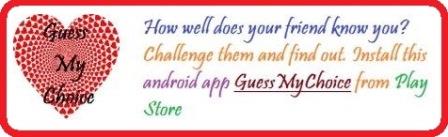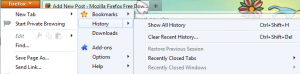If your firefox browser is automatically set to “Always start in previous session”, then whenever you close and start firefox again, your previous browsing session would resume. This is a great feature as when you’re in haste and you want to resume your browsing from where you left i.e. closed firefox. This is not about reopening closed tabs. To reopen accidentally closed tabs, all you need to do is to right click on any new or active tab and select the option – undo close tab – This will restore accidentally or intentionally closed tabs during a session. But in this post, we are talking about restoring a previous session i.e. resuming our browsing session from where we left it.
TO Resume or Restore Previous browsing session in Mozilla Firefox, Follow the steps :
- Launch Firefox browser
- Go to firefox menu and then hover mouse onto history.
- Click on “Restore Previous Session” menu option.
- Done! Firefox will automatically open all websites you were working upon in the previous session in new tabs.
Bonus Firefox Tips :
How to view or find recently closed tabs :
Sometimes, you may want to catch on your kids if you accidentally landed into his room and you suspected that he/she has closed a tab after your visit. To find the recently closed tabs for whatever purpose, here is a quick short and easy guide :
Go to firefox menu and then into history option – then hover your mouse onto recently closed tabs or recently closed windows option.
Another useful firefox tip : Press ctrl + shift + del to clear recent history (you’ll get option to clear recent history within particular time range i.e. last hour or that day or the previous day or everything..)