Here in this guide, we’ll give firefox tips on how to import and export all your passwords and user id’s saved in mozilla firefox browser. With remember me feature, firefox automatically saves login details of your subscribed websites. There are so many websites we are members of, with firefox browser, we don’t need to remember username and passwords as it autofills the details for us. But what if we’re required to reformat our windows os or enjoy the same ease of browsing on another computer be it our laptop or in another user account on the same computer. To do this, we just need to export all saved passwords from firefox to a file and then import the same from the file to firefox on another computer or another user account on the same computer.
How to import firefox passwords and export firefox passwords :
- Download Password Exporter firefox addons extension from here on both the computer i.e. source as well as on the destination. Install it. Restart browser.
- Export the passwords from the source computer’s firefox. To export, just go to tools – options – security – Import/Export passwords – Export – save.
- Import the passwords in the destination’s firefox. To import, just go to tools – options – security – Import/Export passwords – Import – chose file – open. The passwords would be imported and incorporated in the new browser of destination.
Note: If you get xml parsing error while importing, Repeat the exporting step once again and while saving, chose csv file format from the file of type drop down box.
I hope this guide helped you!
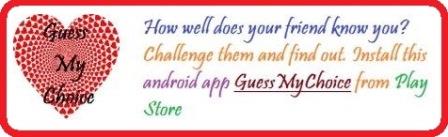
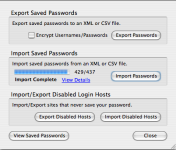
I’ve very much satisfied on Mozilla Firefox bcoz there are several browsers are used by me but the Firefox’s performance is better than any other browsers……………………………..