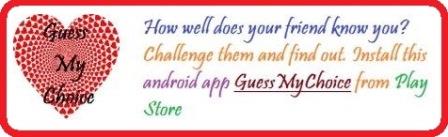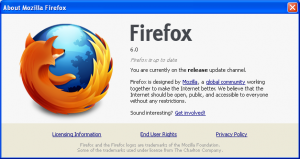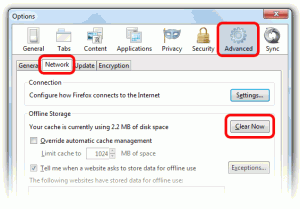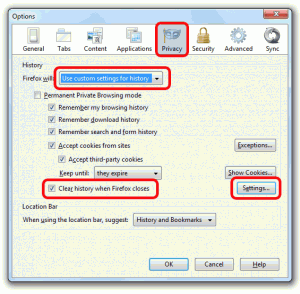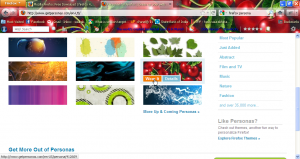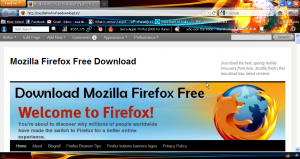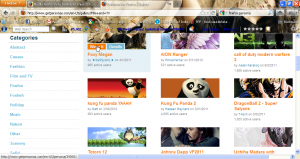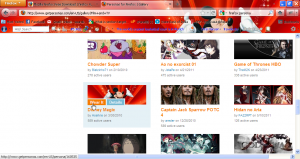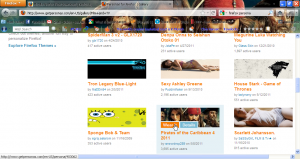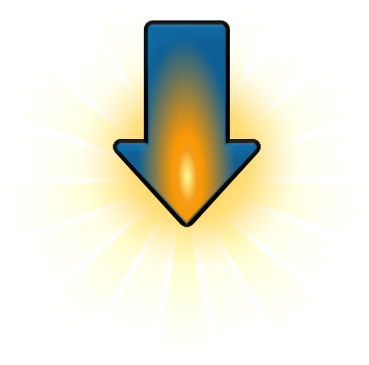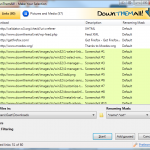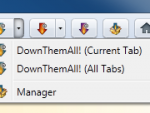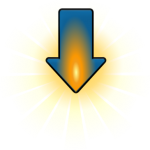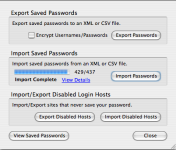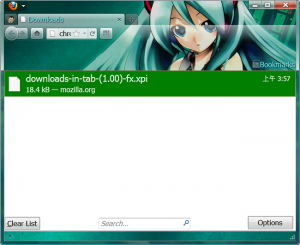Top 10 Addons for Firefox 4
The era of browser war is not going to end until the days of internet ends. Well I am damn sure that it does not gonna to happen unless a 3rd world war destroys the whole world and we are back to the Stone Age, hopefully the probability is less, so we are continuing our internet talks. Within last two or three month we have witnessed the launches of new versions from the leading browser company- IE9 is out, Firefox 4, Opera 11, and Chrome 11 they are all out with enhanced features, speed, security and stability. Of course this article is not at all featuring on browser war but it is on a feature or adaptability of a browser which is one of the reasons of gaining popularity and increasing market share of it – The Addons.
Firefox is the fastest growing web browser. Addons have a crucial role in its growth. Availably of hundreds of addons to enhance its functionality makes Firefox user friendly.
Addons are tiny software or application coded to provide additional functionality and features to your existing web browser. There are many Firefox add-ons out there, but getting good ones (which works with Firefox 4) is not that easy. We guys are happy to help you in this matter. After a hell of research we have found out some good addons for your Firefox. Read each entry in the list and see which one suits your needs best.
You are welcome if you want to share more Firefox 4 addons that our readers/viewers may like or if you have used them give your review as your comments.
1. AdBlock Plus:
Got irritated with ads? Annoyed with banners? Install AdBlock Plus to get rid of annoying adverts and to get control over your internet browsing and change the way you view the web. This addon will allow the users to block unnecessary advertisements and popups. The addon is available in multiple languages and has more than forty filters available with it so as to filter out the unnecessary content on the internet. You can even create you or own filter! Adblock Plus also allows you to customize your filters with the assistance of a variety of useful features, including a context option for images, a block tab for Flash and Java objects, and a list of blockable items to remove scripts and stylesheets. This is my favourite addon.
https://addons.mozilla.org/en-us/firefox/addon/adblock-plus/
2. NoScript:
This is a security addon which provides an extra protection by allowing JavaScript and other executable content to run only from trusted domain of your choice. The active content objects like XHR and ActiveX temporarily disabled to protect you from cross-site scriptingattacks (XSS), cross-zone DNS attack, attack CSRF (hacking a router) and Clickjacking attempts. Please visit their official site before downloading it as it got some version issues.
https://addons.mozilla.org/en-US/firefox/addon/noscript/
3. LastPass:
This addon is a free online password manager utility which is coded to make your web browsing more secure and easier. This addon is also a form filter that will filter out any malicious code of phishing scripts that might be running through. You don’t have to worry because all your sensitive data will be encrypted locally before connecting to server so even lastpass can’t access it. It also helps you import from most major password storage vendors (such as RoboForm, 1Password, KeePass, Password Safe, MyPasswordSafe, Sxipper, TurboPasswords, Passpack, Firefox and Internet Explorer’s built-in password manager) and export too that even the other password managers won’t be able to capture it. A single master password will control the activity of this add on. This pass word only can unlock all of your encrypted data.
https://addons.mozilla.org/en-US/firefox/addon/lastpass-password-manager/
4. CoolPreviews:
Want to see the page or image in advance before leaving your current page? This addon is designed for Previewing links and images without leaving your current page or tab. After the addon has been installed, a small blue link will appear on all the links of the current page that you are viewing. You simply have to slide your mouse that link and a window pops up which will contain the preview of the destination page that you want to visit. Sensitive searching has been added in the right click menu of the browser, automatically subsearch Google, Wikipedia, and others. You can scroll for images search results from Google effortlessly where all the results will be arranged on an “infinite 3D wall”. You can also mail the links that you have searched for to your friends, family or colleagues. Also temporarily bookmark items to the right column with unique “stacks” feature.
https://addons.mozilla.org/firefox/2207/
5. Download Statusbar:
Download Statusbar enables you to view and manage downloads from a tidy statusbar – without the download window getting in the way of your web browsing. However, you still have to open them manually once the download get completed or broken. Due to its compact size, it allows you to take full control of your Firefox without any hassles or interruption. The interface can be customized fully by manipulating the size of the download window that will be shown in the status bar. It also auto hides when not in use. In order to find file name, percentage completed, source of download, file location, and download speed and so on can be obtained by hovering the mouse over the download status window. There is a beta version of this addon available which can scan for virus in the downloaded file.
https://addons.mozilla.org/firefox/26/
6. GreaseMonkey:
Have you ever thought to disable edit button in Wikipedia just in case you don’t want to edit accidently or intentionally? Or do you want to embed Google Reader into Gmail? Well if you want to do such thing the answer is to get GreaseMonkey addon with your Firefox.
It simply enables scripting that can be applied onto your pages so that you can enhance their experience on your machine. These scripts are coded in JavaScript and you can do anything with. There are infinite possibilities that exist like Add links, buttons, or any other type of HTML element anywhere on the page, Alter the formatting of text, borders, graphics, etc. Remove specific content, such as advertising, popups, even whole sections of a page. There are hundreds of GreaseMonkey scripts available for download as well as you can in turn create your own scripts. Some of the scripts have very interesting functionality like integrating various apps of Facebook on a single platform or introducing search results from various search engines and presenting them in a streamlined form.
https://addons.mozilla.org/firefox/748/
7. Video DownloadHelper:
This addon provides an easiest way to download videos from various video sites like YouTube, Metacafe. This works also for audio and picture galleries. When DownloadHelper detects it can do something for you while browsing, the icon gets animated and a menu allows you to download files by simply clicking an item. It also works with MySpace, Google videos, Daily Motion, Porkolt, iFilm, DreamHost and others. Since version 3.1; you can setup the extension to automatically convert the downloaded movies to your preferred video format.
https://addons.mozilla.org/en-US/firefox/addon/video-downloadhelper/
8. FireBug:
This addon is an important tool for web designers. Firebug is a developer friendly tool for firefox as it integrates sets of useful functions and plugins for developers related needs. You can tweak, debug and monitor JavaScript, CSS and HTML live in any page. This addon can open all the code views either at the bottom of the page or into a separate window.
Once you have activated the FireBug, you can move the mouse to the desired part of the page and the corresponding HTML tag will be highlighted in the code view, hence makes it easily tweaked and modified. The JavaScript debugger quickly finds errors and points out the lines that contain them. You can change the code, set multiple breakpoints, finds the scripts easily and lots more possibilities with it.
https://addons.mozilla.org/en-US/firefox/addon/firebug/
9. All in One Gesture:
This addon is coded for performing some tasks and commands using mouse gestures and scrolling wheel navigation. There are about a hundred commands that have been designed using certain gestures which comprises of the mouse clicks and scroll wheel. But you can only select a subset commands from them depending on how frequently you use them based on your gestures
https://addons.mozilla.org/en-US/firefox/addon/all-in-one-gestures/
10. Xmarks:
This addon is an efficient tool for organizing and storing your bookmarks and passwords. On installation the addon will start backing up and synchronizes the bookmarks. Install Xmarks on each computer you use, and it integrates with your web browser and keeps your bookmarks safely backed up and in sync. Xmarks provides synchronization and backup services by securely storing your data in your Xmarks web account. You can access your bookmarks from any web browser or mobile phone by logging in at https://my.xmarks.com.
https://addons.mozilla.org/en-US/firefox/addon/xmarks-sync/
The task of finding the best addons was really a time taking task, but what we picked for you are the best available in the net. If you find more useful addons you can share it here. If you have used or are using the above said addons we welcome you to add your reviews as your comments.